Kimi me te āta tā i ngā kōrero ā-reiti kei a GeoMaps
Find and print rates information in GeoMaps
Page Content
Find rates information
Step 1: Locate the property you want to find information about using one of the following options:
- Search/Find tool

- Pan and Zoom and then Identify

- Pan and Zoom and then Select by Feature (advanced)
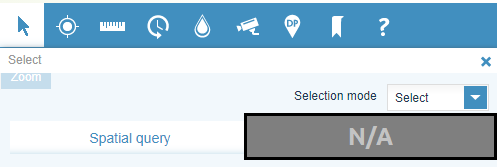
- Select by Attributes (advanced)
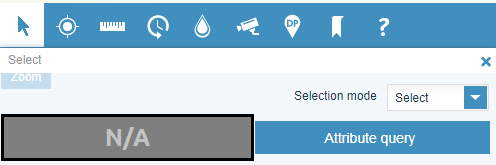
Step 2: Choose
Rates Assessment from the
Results tab layer list. You will see the rates information for the selected property.
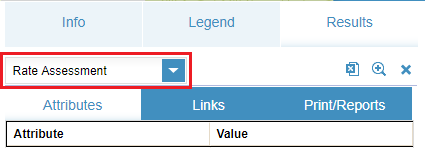
Print rates information
Follow the steps under Find rates information to search and find the property.
Step 1: Click on the
Print Reports tab, which appears at the top of the results page for each property.
Step 2: Choose the
Rates Report option and choose the option to
Print to PDF.
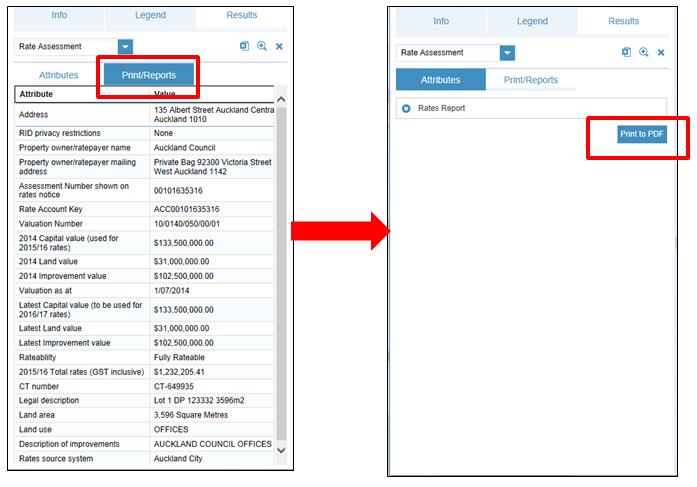
Step 3: Once report has generated, select
open to load or save the report.
To view the results of any other property, move to another location or search for another property and the map will refresh to the new selection.
Is the information on this page helpful?
It is helpful for us to know what works well for customers.
You will not receive a reply. Do not include personal information.