How to use the Bookmarks tool
The Bookmark tool allows you to save a bookmark for future use. It also allows you to share bookmarks with others.
A bookmark saves an area on the map and can be revisited by clicking on the saved bookmark.
Add a new bookmark
Step 1: Click on the Bookmark icon in the main menu.

Step 2: Click Add a new bookmark.
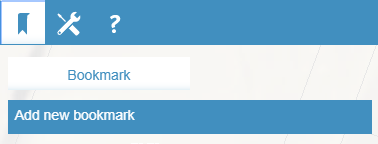
Step 3: Enter the name of the bookmark into the text box.
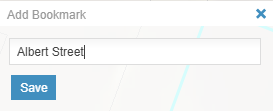
Step 4: Click Save.
Edit a bookmark
The bookmark edit tool allows you to edit the name and extent of the map.
Step 1: Navigate to a new area or change the zoom level.
Step 2: Click on the Bookmark icon on the main menu.
Step 3: Click on the Bookmark tab.
Step 4: Click on the Bookmarks Edit icon
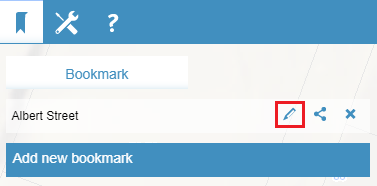
Step 5: Check the Save Extent checkbox.
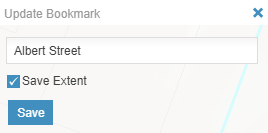
Changing the name of the bookmark
You can keep the existing bookmark name or change it.
Step 1: To update the name, click the Bookmarks Edit icon.
Step 2: Enter a new name into the text box
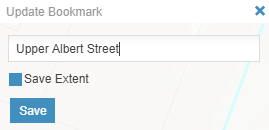
Step 3: Click Save.
Share a bookmark with others
Step 1: Click on the Bookmark icon in the main menu.
Step 2: Click on the Bookmark tab.
Step 3: Click on the Share icon.
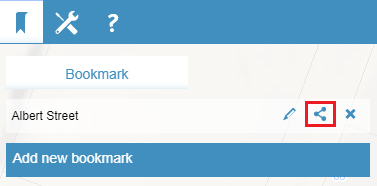
Step 4: Email it to yourself or another person.