Whakamahia te pae ā-kimi, ā-kitea rawa i GeoMaps
Use the search and find toolbar in GeoMaps
You can find the search and find tool at the top of GeoMaps. The tool is one of the ways to locate and find information about features in GeoMaps.
How to use the search and find toolbar
Step 1: Click on the
Search options to choose what to search by (address, road, intersection, or place). Advanced options called
Find options, such as Rates account number, are also available.
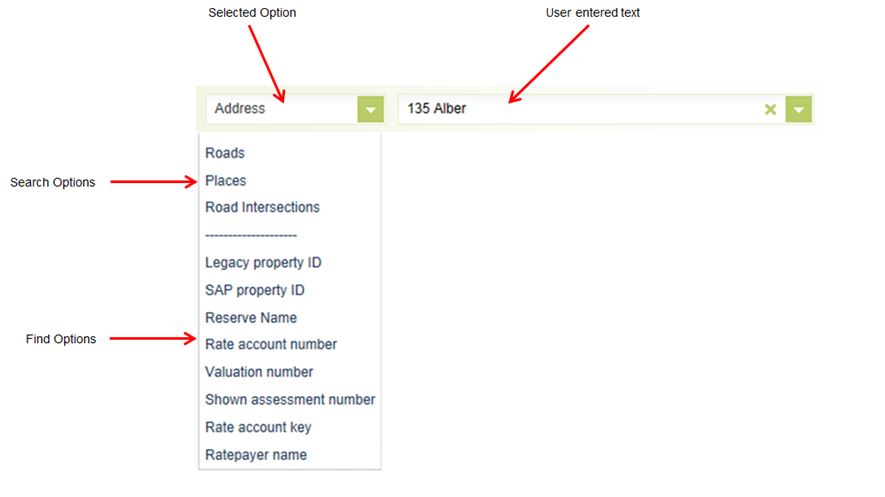
Step 2: Type an address into the search box.
When searching for an address with an apostrophe in the street name, you must replace the apostrophe with a per cent sign '%' or the property will not appear in the results.
Step 3: Click on the
Find button.
Step 4: Your search results will display in both the map section and the Results panel (left hand menu). It will default to the Property layer until you change the layer within the results panel.
If multiple records are returned, then you can choose from a list of results.
Step 5: See
Use the results panel in GeoMaps to learn more.
Note that the results within the Unitary Plan GeoMaps viewer displays differently.
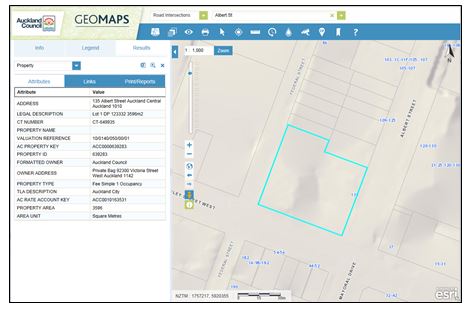
Related topics
Is the information on this page helpful?
It is helpful for us to know what works well for customers.
You will not receive a reply. Do not include personal information.
